For this test, Windows 10 screens are used and the Quectel EVB and BG951A-GL TE-A (carrier board), as shown below:
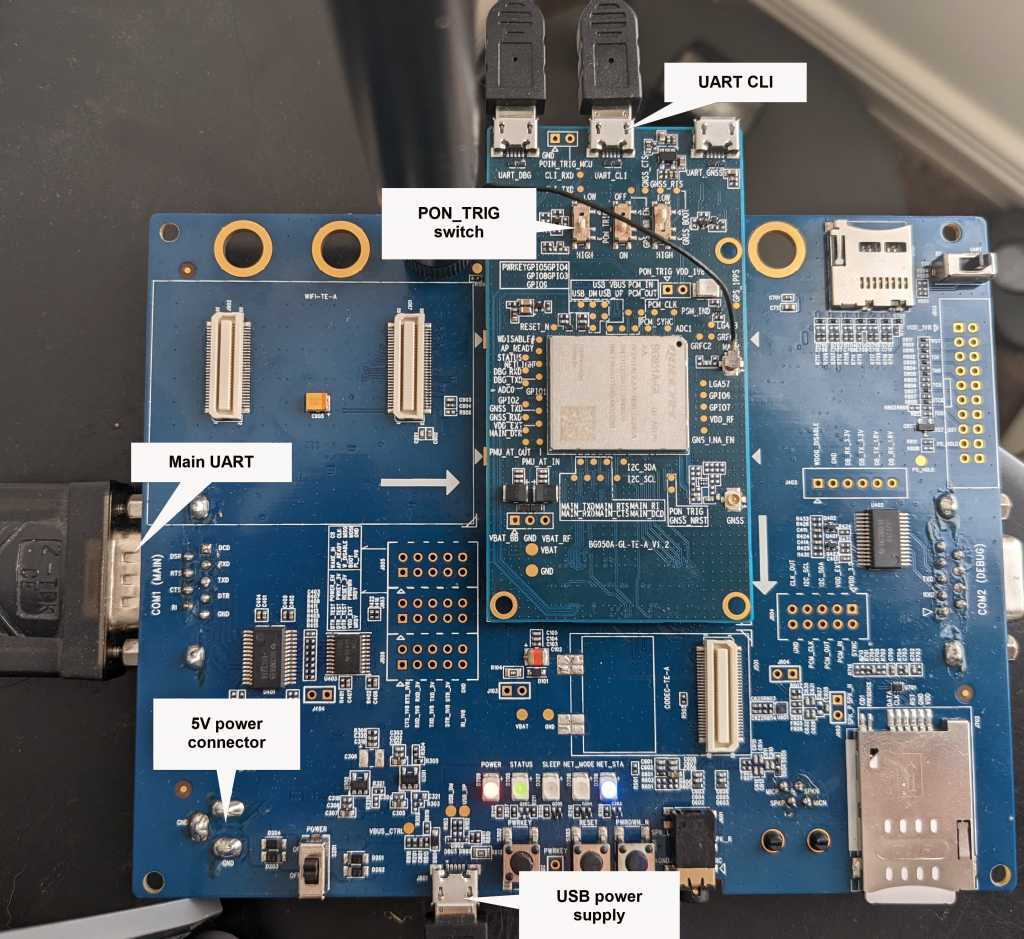
For this test power has to be supplied to the main board via the USB power supply socket, or the 5V connector. 5V Power also needs to be supplied to the TE-A board via one of the USB connectors at the top edge as in the photo, e.g. the UART CLI port. The data connection is via the Main UART. The UART to USB cable is included in the EVB kit, connects directly to PC.
Configure the EVB modem
Setup the main UART for HW handshaking and 115200 baud:
AT&K3 // HW handshaking
Attach on the network, as example below where I’m using our QCom serial terminal application:
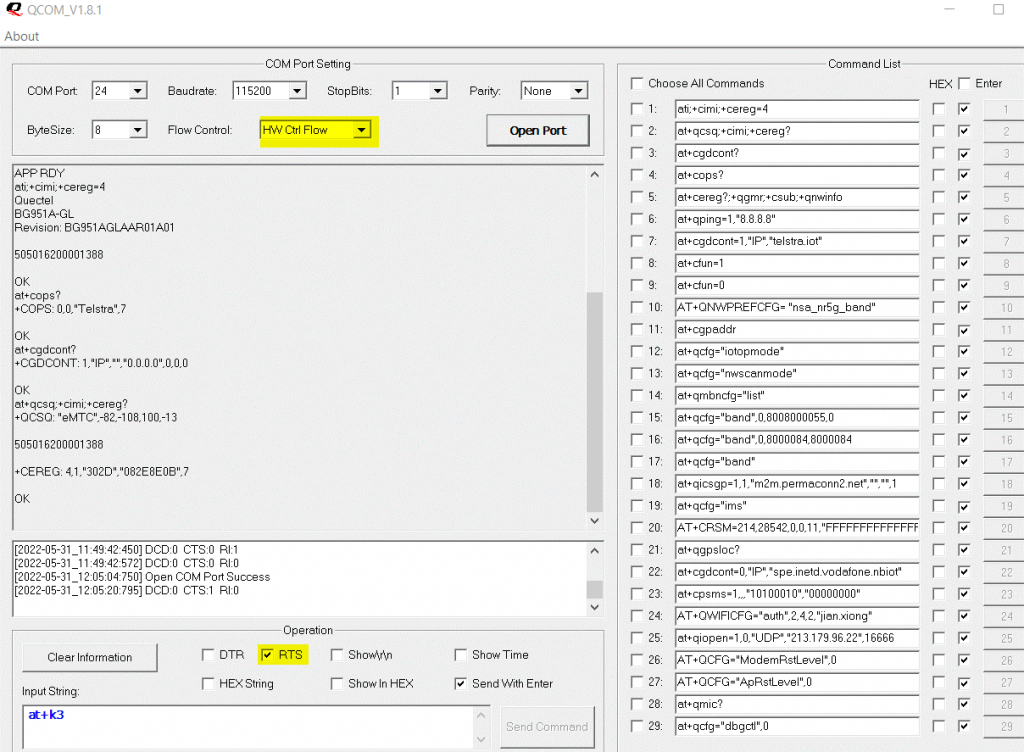
Then disconnect, close the COM port.
Configure Windows Dial-up
From Windows network and sharing centre, setup a new connection or network, connect to a workplace.
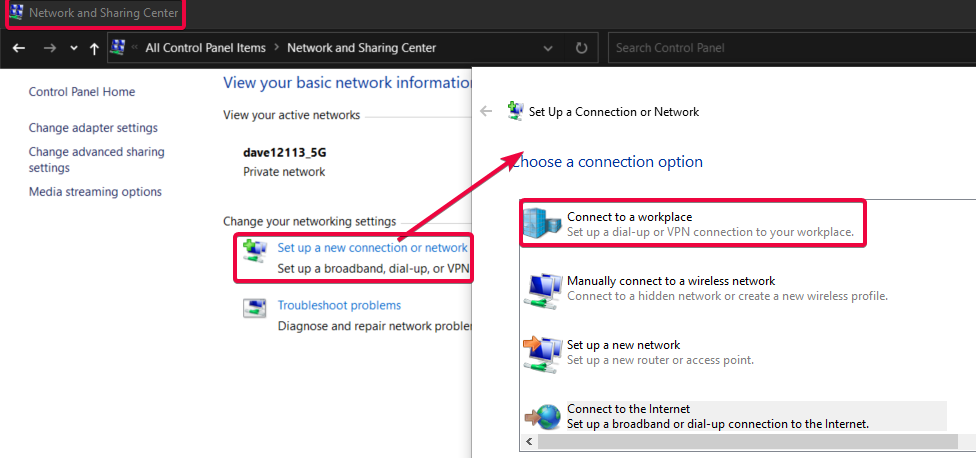
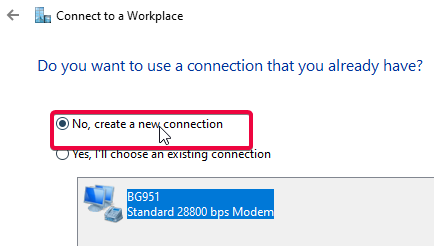
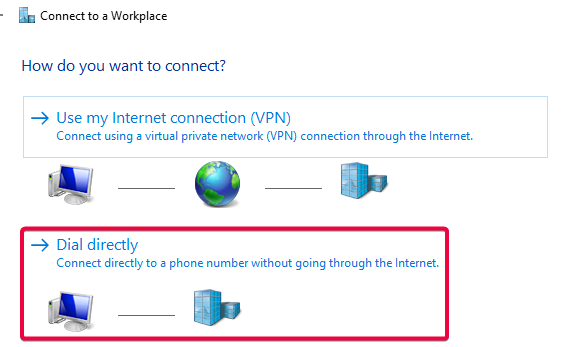
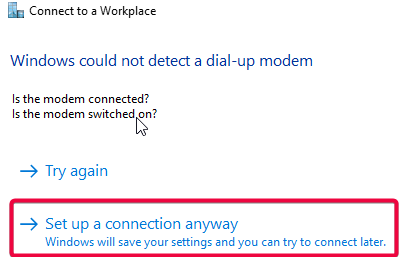
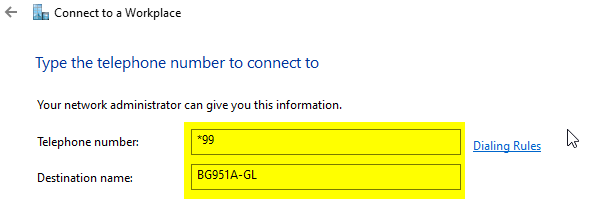
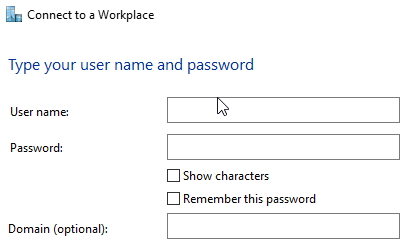
Create the modem in Windows
Setup a 28800bps modem in Windows, with the same 115200 baud that you used in the terminal
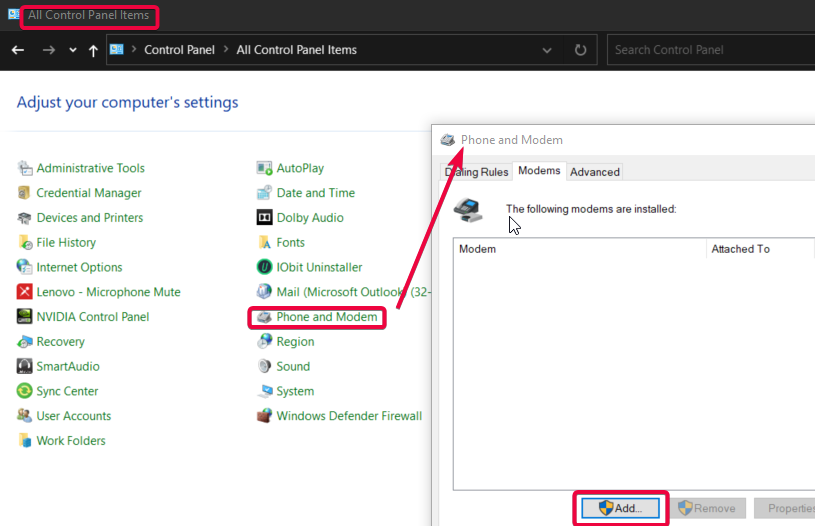
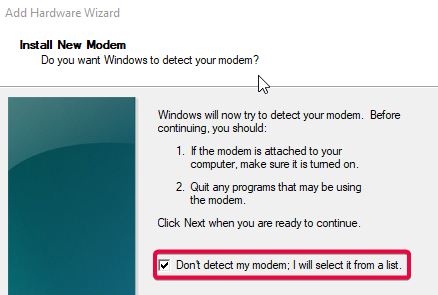
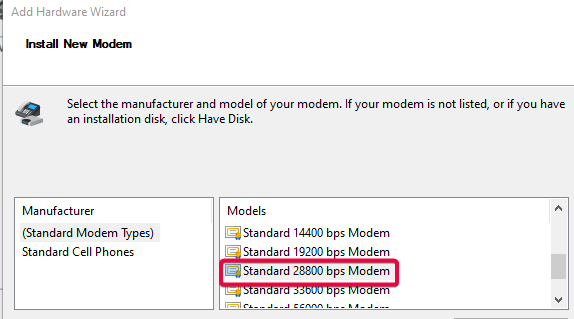
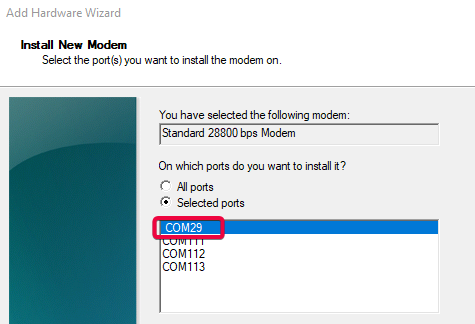
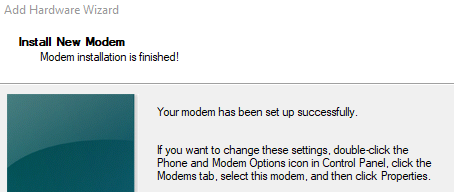
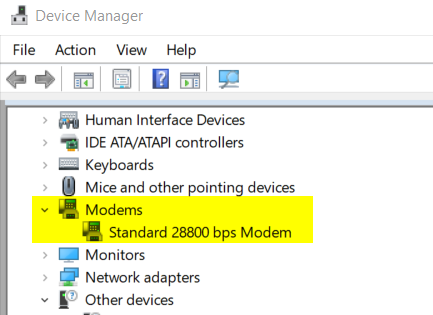
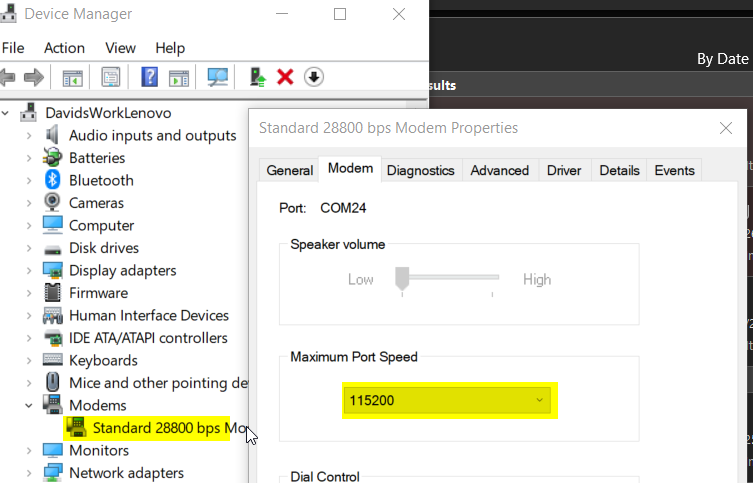
Link the Windows modem with the Dial-up
Note again, the PPP number to dial is *99
With the previously created dial-up under Windows -> Settings -> Network &Internet, dial-up, connect and check the properties as below.
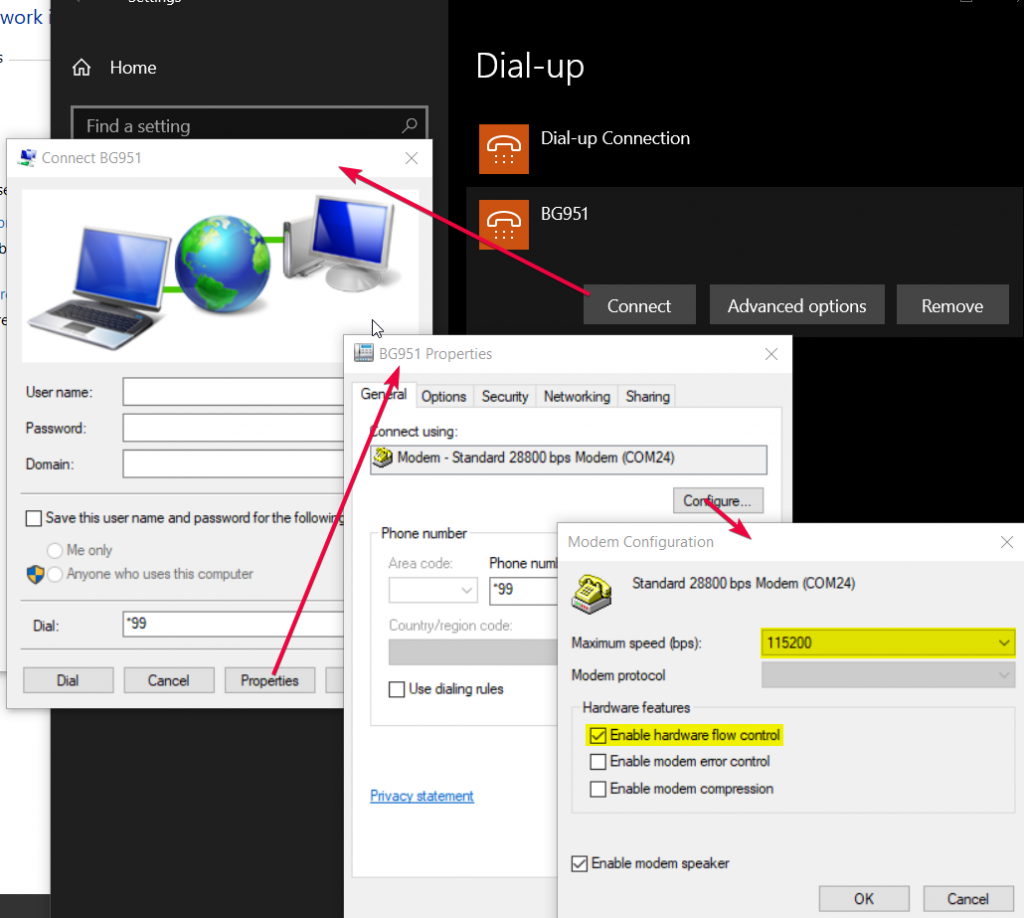
Using the AT command terminal (QCom app. in this example), ensure the BG951 to registered (attached) state on the network, ready to connect. Disconnect the AT command terminal.
From the settings, dial-up, click on the connect button, then the Dial button.
If all goes well, you should see the modem move to connected state!